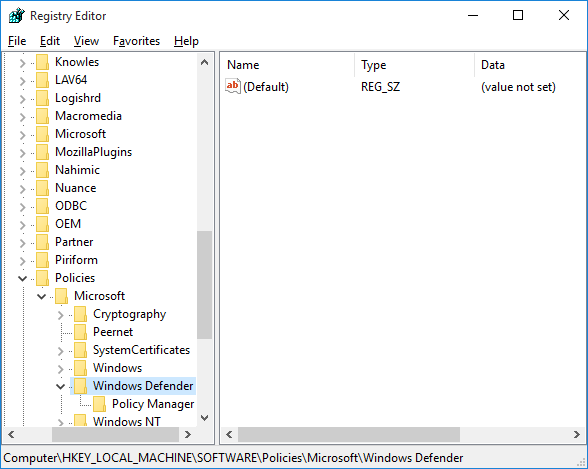
Nodefender Windows 10
I can't find any information on how to disable Windows Defender in Windows 10. There is some information about how to do it in the previews, but the configuration pages have changed with the final release. Specifically, I want to stop and disable the Windows Defender Service. • Using net stop windefend from an elevated command prompt gives 'access denied' • Stop and startup type are greyed out in sevices.msc, even when logged on as administrator • There doesn't seem to be a GUI way to disable UAC in Windows 10 Has anyone figured out how to disable Defender in Windows 10? I found another way using the registry. Using, I changed the startup type for the Defender services and drivers (!!) in the registry while logged on as an administrator.
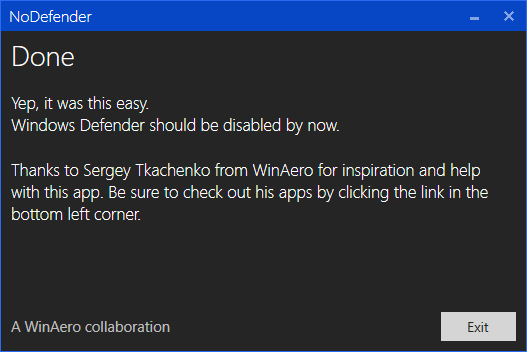
Here's a brief run-down: • Browse the registry to HKEY_LOCAL_MACHINE SYSTEM CurrentControlSet Services. • Look for services starting with 'wd' that have 'Windows Defender' in the Description value. A possibly incomplete list is: wdboot, wdfilter, wdnisdrv, wdnissvc, windefend. • Change the Start value for each service to 0x4 (hex 4, decimal 4).
Short version • • Extract • Double-click DisableDefender.reg Explanation By far the most effective and clean way to permanently disable Windows Defender in Windows 10 is via Group Policy, as described by Aaron Hoffman. Unfortunately, Windows 10 Home lacks the necessary tools.
I used NoDefender the first day I installed Windows 10 because I'm very safe with how I use my PC and preferred to disable an unnecessary performance drain. Eleventa punto de venta full crack software. At the time I downloaded it, the site I found it on said I could revert its changes by simply running it again.
Here's a registry file that contains the changes made by gpedit.msc on a Windows 10 Pro machine. It's been tested on Windows 10 Home as well. Save the file as DisableDefender.reg with Windows-style line endings and double-click it to import it into your registry. Windows Registry Editor Version 5.00 [HKEY_LOCAL_MACHINE SOFTWARE Policies Microsoft Windows Defender] 'DisableAntiSpyware'=dword:00000001 'DisableRoutinelyTakingAction'=dword:00000001 If you ever want to re-enable Defender, change 00000001 to 00000000 on both lines. You can download the files to disable and re-enable defender.
RECOMMENDED: If you are using the Windows operating system you might have known Windows Defender activated on your PC. Windows Defender is the default antivirus protection app which usually shipped with Windows 10. It works for security (similar to antivirus) and based on Microsoft Security Essentials app which offers the better protection for your PC from unwanted files by adding full-blown protection against all kinds of Malware. Although it was present in the previous versions of the windows like Windows 8/8.1, Windows 7 and Vista, Windows 10 has introduced few modified features.
You can use it without paying a penny because it is completely free of cost. If you have already then you don’t need to run the Windows Defender. Also, if you prefer to use a third-party anti-malware app you have to disable Windows Defender on your PC.
You may follow us to know the tips for how you can disable or enable this app. Related: (Through Settings area) How to Disable or Enable Windows Defender on Windows 10 Tips 1 – Disable or Enable Windows Defender Through Settings App After the multiple betterments and enhancements in this OS, at this time to Disable or Enable Windows Defender in Windows 10 has become pretty comfortable. This specific process will disable the built-in protection app on Windows 10 for a short period. However, if it is left disabled for a while, the operating system will automatically turn it On. Step 1 – To begin with, click Win logo on the taskbar and after the start menu spread out, perform a click or hit on the Settings icon.